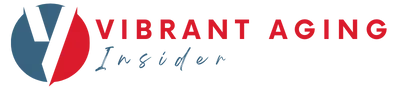Looking for the perfect computer can feel like a marathon. The options are countless, each with its own set of unique features. How do you make the right choice?
We’ve blended hands-on trials, discussions with seniors we work with, and comprehensive research on over 10 different computer models to find the best options in various categories: Overall, Budget, Desktop, and Easiest to Use.
Hands down, the MacBook Air stands as the best overall computer for seniors. It is easy to use, performs amazingly, and comes at a reasonable price point.
But which computer is best for you? We’re here to ensure that your hunt for a new computer lands you the ideal fit: impressive performance, ease of use, great value, and all the smart features you require.
So, without further ado, here are the top computers we’ve tested for seniors in 2025:
- Best Overall: MacBook Air
- Best Budget Choice: Acer Flagship Chromebook
- Best Desktop Computer for the Money: HP Pavilion All-In-One
- Easiest Computer to Use: iPad Pro
- Other models we tested: Dell Inspiron & Lenovo Yoga
MacBook Air
Best Overall
Product Details:
- Display Size: 15.3 inches
- Type: Liquid Retina display
- Operating System: macOS
- Resolution: 2880 x 1864 pixels
- Weight: 3.3 pounds (1.24 kg)
- Battery Life: Up to 18 hours
- Ports: 2 Thunderbolt ports
Best for:
Seniors looking for a computer with exceptional overall performance, crystal clear display, an easy-to-use interface at a reasonable price – the MacBook Air is for you.
Why we like it:
This is our favorite computer for older adults because it is so straightforward to use. It comes pre-loaded with macOS, which allows you to easily navigate and access any application you like (Safari, Mail, Calendar, FaceTime, etc.).
The intuitive nature of the macOS platform makes navigation a breeze. If you use other Apple products like an iPhone, this computer will be a piece of cake to learn.
The MacBook Air also has an excellent display and color brightness thanks to the liquid Retina display. Many more expensive models use the same Retina display technology.
Finally, for a computer of this caliber, the value for money is excellent. If you’re purchasing a computer to stay connected, explore your interests, or even enjoy your favorite shows and movies, this is the computer for you.
Reasons to buy:
- Retina Display for bright and vibrant colors
- Easy-to-use macOS
- Excellent quality for the money
Reasons to avoid:
- Limited port options compared to other models
- Internal speakers are good, but external speakers or headphones will enhance the audio experience
Acer Flagship Chromebook
Best Budget Choice

Product Details:
- Display Size: 14 inches
- Type: IPS Touchscreen
- Operating System: Chrome OS
- Resolution: 1920×1080 pixels (Full HD)
- Ports: 2 x USB-C, 2 x USB-A, Headphone/Microphone Jack
- Battery Life: Up to 12.5 hours
- Weight: 3.31 pounds (1.5 kg)
- Additional Features: 720p Webcam
Best for:
Seniors seeking a computer with consistent overall performance, sharp visuals, an effortless-to-use interface at a budget-friendly price, the Acer Flagship Chromebook is your perfect match.
Why we like it:
The Acer Flagship Chromebook is simple to use without extra bells and whistles. It runs on Chrome OS, which offers intuitive navigation, allowing you to access your favorite platforms swiftly (Google Drive, Gmail, YouTube, etc.). The user-friendly nature of the Chrome OS platform facilitates seamless operation.
The Acer Flagship Chromebook also delivers excellent visuals and brightness due to its Full HD IPS touchscreen. This type of display quality is usually found in pricier models.
Furthermore, for a computer that offers these features, the value for money is outstanding. If you’re looking to stay digitally connected, indulge your curiosity, or enjoy multimedia content without breaking the bank, this is the computer for you.
Reasons to buy:
- IPS touchscreen for bright and clear visuals
- Simple-to-use Chrome OS
- Great value for money
Reasons to avoid:
- Not as powerful as more expensive models
- Built-in speakers are adequate, but external speakers or headphones will provide a better audio experience
HP Pavilion All-In-One
Best Desktop Computer for the Money

Product Details:
- Display Size: 27 inches
- Type: FHD IPS Touchscreen
- Operating System: Windows 11 Home
- Resolution: 1920×1080 pixels
- Ports: 2 x USB-C, 3 x USB-A, 1 x HDMI, Headphone/Microphone Combo Jack
- Additional Features: Wireless Keyboard & Mouse, Pop-up Webcam
Best for:
Seniors searching for a computer with robust overall performance, vibrant visuals, a user-friendly interface at a reasonable cost, the HP Pavilion All-in-One is a stellar choice.
Why we like it:
The HP Pavilion All-in-One has been around for a while and is a solid desktop computer. It operates on Windows 11 Home, which provides an intuitive and familiar navigation system, allowing you to readily access your preferred applications (Edge, Office, Skype, etc.). The user-centric nature of Windows 11 Home makes operation a cinch.
The HP Pavilion All-in-One also impresses with an excellent display and brightness thanks to its Full HD IPS touchscreen. This kind of display quality is typically associated with higher-end models.
In terms of value, for a computer that offers these quality features, the HP Pavilion All-in-One stands out. If you’re looking to maintain digital connections, stimulate your interests, or enjoy your favorite shows and movies, this computer should be on your radar.
Reasons to buy:
- IPS touchscreen for clear and vibrant visuals
- User-friendly Windows 10 Home
- Excellent value for money
- Best desktop computer for seniors
Reasons to avoid:
- Takes up more space than laptops or tablets
- Built-in speakers are satisfactory, but an external speaker system will upgrade the audio experience
iPad Pro
Easiest Computer to Use

Product Details:
- Display Size: 13 inches
- Type: Liquid Retina XDR Display
- Operating System: iPadOS
- Resolution: 2752 x 2064 pixels (13-inch)
- Weight: 1.27 pounds (576 grams)
- Battery Life: Up to 11 hours
- Ports: Thunderbolt 4, 1 x USB-C
- Additional Features: Face ID, Apple Pencil Pro, Magic Keyboard compatibility
Best for:
Seniors aiming for a computer with strong overall performance, vibrant visuals, an incredibly user-friendly interface at a premium cost, the iPad Pro is your ultimate choice. This is what my mom uses and loves it! And, if you are already an Apple user, this is a natural choice.
Why we like it:
The iPad Pro stands out thanks to its unparalleled ease of use. It runs on iPadOS, which provides an extraordinarily intuitive navigation experience, enabling you to quickly access your favorite applications (Safari, Mail, Photos, FaceTime, etc.). The user-centric nature of iPadOS ensures seamless operation.
The iPad Pro also excels in visual display and brightness due to its Liquid Retina Display. This high-end display technology is unique to Apple’s premium range of devices.
Moreover, for a device that provides these cutting-edge features, the iPad Pro offers considerable value for those who seek quality and don’t mind paying a premium. If you’re looking to stay digitally connected, indulge your curiosity, or enjoy multimedia content with the best device on the market, the iPad Pro is for you.
Reasons to buy:
- Liquid Retina Display for vibrant and clear visuals
- Highly intuitive iPadOS
- Top-tier quality and performance
Reasons to avoid:
- More expensive than other models
- Requires additional accessories like the Apple Pencil or Magic Keyboard for the full experience
Other computers we tested
Here are a couple other models we tested that just didn’t rise to the top of the list for any particular feature. Check out our reasons to buy or avoid below.
Dell Inspiron

Product Details
- Display Size: 15.6 inches
- Type: FHD Anti-glare LED-Backlit Touchscreen
- Operating System: Windows 11 Home
- Resolution: 1920×1080 pixels
- Ports: 2 x USB 3.1, 1 x USB 2.0, 1 x HDMI, SD Card Reader, Headphone/Microphone Combo Jack
Reasons to buy:
- Anti-glare display for comfortable viewing
Reasons to avoid:
- Bulkier than some other models
- Not as powerful as more premium options
Lenovo Yoga

Product Details
- Display Size: 16 inches
- Type: FHD IPS Touchscreen with Active Pen
- Operating System: Windows 11 Home
- Resolution: 2880×1080 pixels
- Weight: 3.09 pounds
- Battery Life: Up to 14 hours
- Ports: 2 x USB-C, 1 x USB-A, Headphone/Microphone Combo Jack
- Additional Features: Fingerprint Reader, Backlit Keyboard, 360-degree Hinge
Reasons to buy:
- 360-degree hinge for versatile use as a laptop or tablet
- IPS touchscreen with Active Pen for interactive input
- Fingerprint reader for enhanced security
Reasons to avoid:
- Might be over-featured for users seeking simplicity
- Smaller display size compared to other models
- Pricey
How to Choose the Best Computer for You
Choosing the right computer for your needs can seem like a daunting task, especially with the plethora of options available on the market. Here’s a guide to help you navigate the process and make an informed decision.
What will the computer be used for?
Before you start shopping, it’s crucial to understand what you’ll be using the computer for. Will you primarily use it for surfing the web and checking emails, or do you plan to use it for more demanding tasks like video editing or gaming? Your usage will determine the kind of specifications (like processor speed, RAM, and storage) you should look for.
Accessibility
Accessibility is another essential factor to consider. If you have visual or hearing impairments, look for computers with features that can accommodate these needs. These might include screen reading software, speech recognition capabilities, or adjustable text sizes and screen contrast.
Ease of Use
Consider how comfortable you are with technology. Some operating systems are more user-friendly and intuitive than others. For example, Chrome OS and macOS are generally considered simpler for beginners, while Windows offers more customization and control for advanced users.
Size and Weight
The size and weight of the computer are important, especially if you plan to move it around often. Desktops are more stationary but usually offer more power, while laptops and tablets are portable but might compromise on certain features.
Maintenance and Security
Maintaining your computer and keeping it secure is vital. Look for computers that offer automatic system updates to keep the operating system and security features up-to-date. Additionally, consider devices with built-in antivirus protection and privacy features.
Price
Finally, price is always a consideration. Establish a budget before you start shopping. Remember that a higher price doesn’t always equate to being a better fit for your needs. Balance the cost with the features that are most important to you.
Our Verdict
Older adults have specific criteria when searching for the best computer to purchase. Some focus on ease of use, low cost, or excellent quality. We highly recommend the MacBook Air as the best computer overall for seniors looking for excellent performance, easy to use interface, and good accessibility features, all at a reasonable price.
FAQs
Here are some of the most common questions seniors ask when shopping for a new computer.
Should I use a laptop or tablet?
Tablets, such as iPads, are often lightweight, portable, and have intuitive touch screen interfaces, making them excellent for basic tasks such as web browsing, emailing, video calls, and media consumption. For more details, see our complete guide to the best tablets for seniors.
On the other hand, laptops like the MacBook Air or Dell Inspiron offer more power and a traditional keyboard setup, which can be better for tasks requiring typing or specific software. Click here for our complete review of the top laptops for seniors.
In short, if the primary requirements are portability and simplicity, a tablet could be the ideal choice. If more complex tasks are regularly performed and a traditional typing experience is preferred, a laptop might be more suitable.
What are the Advantages of Using a PC or a Mac?
Pros of Using a PC:
Variety: PCs offer a broad range of brands, models, and configurations to choose from, making it easier to find something that fits specific needs and budgets.
Software Compatibility: PCs, especially those running Windows, tend to be compatible with a wider range of software applications.
Customizability: PCs can be more easily upgraded and customized than Macs, which could be beneficial for specific needs.
Cons of Using a PC:
Ease of Use: PCs can be more complex and less intuitive than Macs, especially for tech beginners.
Virus Vulnerability: PCs are generally more susceptible to viruses and malware than Macs.
Pros of Using a Mac:
Ease of Use: Macs are known for their user-friendly and intuitive interface, which could be beneficial for seniors who are less tech-savvy.
Customer Support: Apple offers excellent customer service and support, including in-person support at Apple Stores.
Security: Macs have strong built-in security and are generally less prone to viruses and malware.
Cons of Using a Mac:
Cost: Macs tend to be more expensive than most PCs, which could be a significant factor for budget-conscious seniors.
Limited Software: While Macs support many popular software applications, they may not support some specific or specialized programs available for PCs.
Where to Buy a Computer?
Due to ease of shipping and returns, buying a computer online is easier than ever. However, if you want access to live service help, buying computers at Best Buy (with resident Geek Squad help) or at an Apple store (with the genius bar), makes help after the purchase easy and simple.