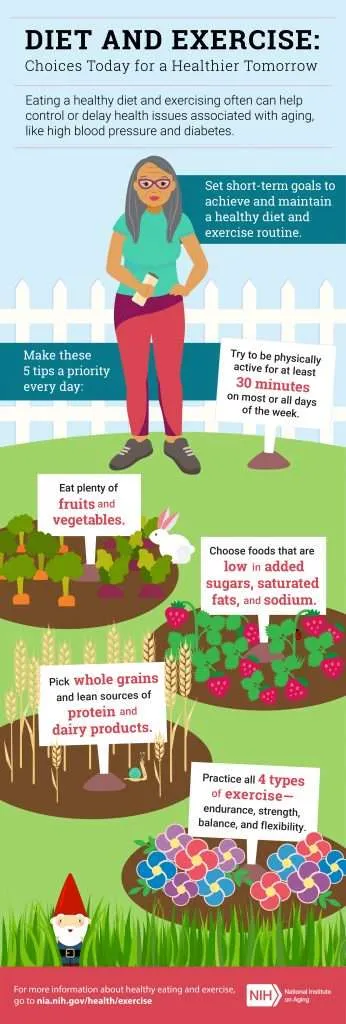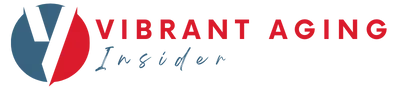As I get older I’ve become more interested in monitoring my health. There are many aspects to health. One is nutrition and not getting enough of the nutrients one needs can cause problems. Keeping track of how much we’re getting is troublesome. A smart nutrition scale is technology that can help older adults with this task.
One day I read about a smart scale, the RENPHO Food Scale, with Bluetooth and an app to keep track of health information for me. It was highly recommended and not too expensive, especially when compared with similar offerings from well-known brands. So I tried it out.
The Why and What of Nutritional Monitoring for Seniors
Much of the literature refers to professional monitoring of patients’ problematic nutritional situations. For those of us aging in place, it is worth monitoring on your own before it leads to a problem. Prevention is a better strategy than treatment. And this technology can contribute to successful aging in place.
This overview from the National Institutes of Health (NIH) describes what nutrition is, why it is important for the elderly, and what you should be doing about it.
Another site, HeathinAging.org, offers more information on 15 topics, plus a link to a page providing questions you might want to discuss with your primary health provider.
And finally, Eatright.org offers more detail about the most important nutrients for the good health of the older population.
A top tip from the National Institute on Aging (part of NIH) recommends, “Writing down what and how much you eat each day will help you keep track of your total daily calories and also help you see if you are making healthy choices.”
The low-cost RENPHO Smart Food Scale saves you from having to “write down” and automates “how much”. I decided to test it out.
How to Use the RENPHO Smart Food Scale
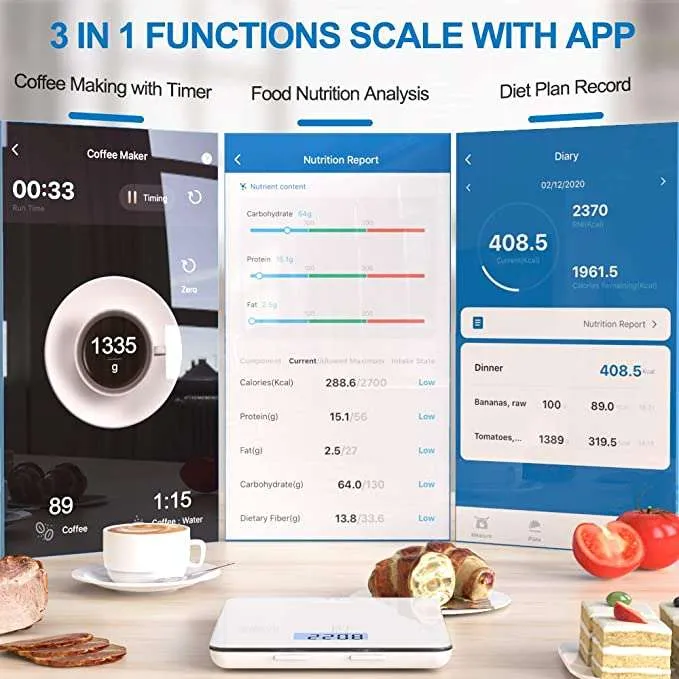
The scale comes with 3 AAA batteries installed with a small tab you pull out to get started. There is a large backlit LCD display with a button on the right for the On/Off and Tare functions. One other button is on the left of the display to select different units of measurement.
You need to download the Gennec app, approve the use of Bluetooth, and allow Notifications. There is also a Privacy Policy that you click to agree.
Next enter your Register credentials. After getting through the registration process, you need to pair the scale to the app. You select the Add Device (+) function. You can Add Manually. I did this and selected the Smart Nutrition scale and was prompted to turn it on. There is also a Search for Device option that supports Bluetooth and Wi-Fi.
Once it is paired, the RENPHO Nutrition Scale appears on the Home screen, with an Online/Offline indication. There are two other tabs at the bottom, “Smart” and “Me”. Me allows you to access a Message Center, Help Center, and Settings which are app-related and minimal, but there are more important ones we get to just below. The “Smart” tab is not applicable to this device type.
Selecting the Renpho Nutrition Scale button takes you to the Measure screen. At the bottom, to the right of the highlighted Measure, are Plate, Diary, and Settings.
This Settings is extensive with Basic Information (about you), Set Goals, Personal RNI (recommended nutritional intake), another Settings (this time for the scale), Help on how to use the app, Learn More about other products, and Apple Health Kit syncing (but see information below as this may no longer be needed).
To start measuring (from the Measure screen) you put a plate/bowl on the scale, press its Tare button to ignore that weight. Then add an ingredient and tap “What’s on the scale?”.
That takes you to a Search (options) screen. The first time there is a large blank portion because it opens to the Recent tab which will contain the last record when there is one. There are two other tabs, Favorite and Customize. Also, at the top, to the right of the word Search, is the word Add, which is a button to allow you to “Add DIY food”.
So, you have something on the scale and you’re in the Search page on the Recent tab. If what you are measuring is contained in the Recent screen, tap on it, and the information for that food will appear. Tap the check mark in the upper right to select it. The measure screen reappears with the selected food name replacing “What’s on the scale?”.
Then tap “Add to plate”. You can also select a Favorite food that you have previously indicated by tapping the heart icon when the food is displayed. A tap on the Search box opens another Search screen, but this time there is no Add or tabs. When you “Enter food name” the app displays results below as you are typing.
The results appear to be a mixed bag. Some may be from one or more databases but lots seem to have been entered by users. Depending upon what you enter there may be several good choices to use, like when entering a vegetable. The results show how many calories per 100g and several may show 0, which you should not choose.
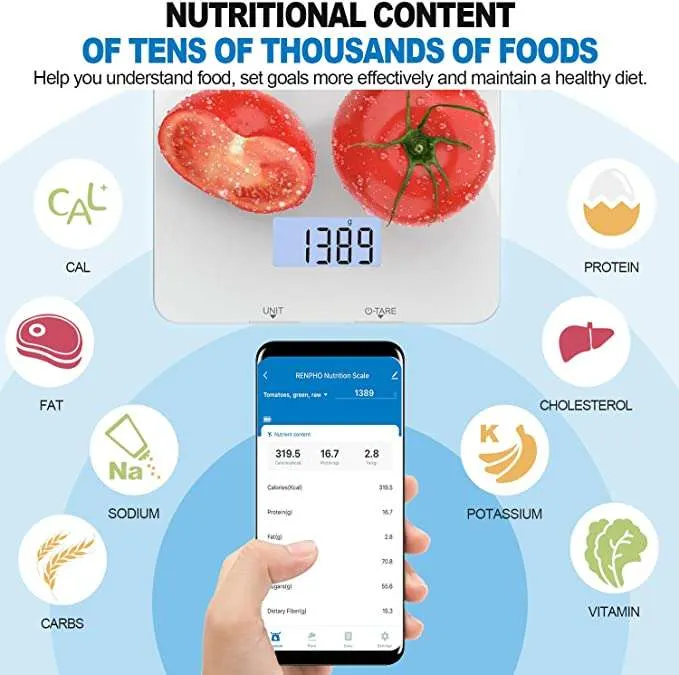
If you have a container that lists the nutrition information, in my test a salad dressing bottle, there may be many possibilities none of which appear to be what you are seeking.
In that case, you can choose to “Add DIY food”. From this search screen, first copy the name you used, tap “Add to custom” at the bottom, and paste the name at “Enter food name”. Then begin to input the nutritional information (Calories, Total Fat, etc.) from the label. Be sure to change the “Food Serving” from the default 100g to the serving size on the container label.
After each food you measure and Add to plate, the Plate icon at the bottom will increment the number of items on the “plate”. Tapping the plate icon shows the Plate screen with information on all the items (so far or all) and provides totals and further options.
One of those options is “Confirm” to indicate you have completed the Plate. The first time the app will attempt to access the system’s health data repository – for iOS it is Apple Health – and you will need to give permission if desired. I find this capability to be very important to me.
In addition to storing the nutritional information into the phone system’s health data repository, the app has its own Diary which you can reference.
Using the Renpho Smart Food Scale will help you follow the National Institute on Aging’s Smart Food Choices for Healthy Aging guide.